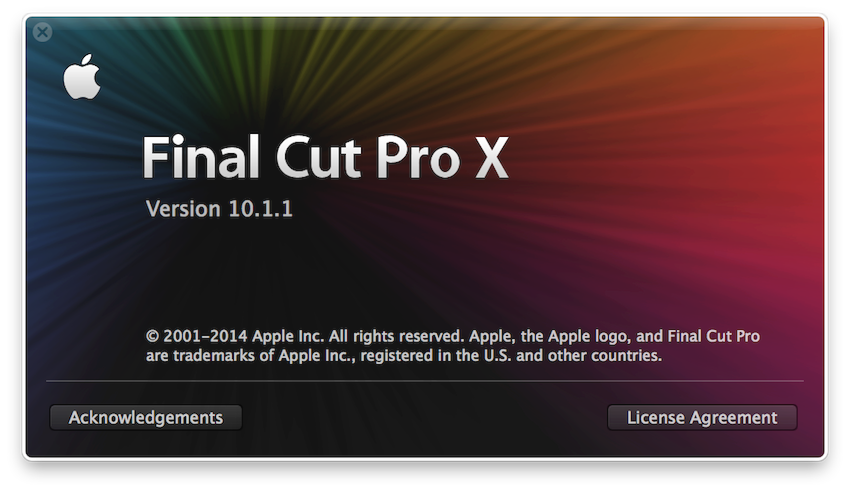
Ever since Apple announced Final Cut Pro X (pronounced “Final Cut Pro Ten”) back in April 2011 I have been keeping a very close eye on it. Like many people, as soon as it was released in June 2011, I instantly bought and downloaded it, and started playing. You could see it had potential – but it was so different to it’s predecessor and lacked so many important basic functions. Although I’ve always had it installed on my laptop, and opened it up after each update Apple pushed out – it never looked compelling enough to actually use for a job.
Background
Before I go down the FCPX rabbit hole, I just want to give you a quick run-down of my background for those that don’t know… I was one of those kids that grew up in the VHS-era. During school holidays, my brother, sister and whoever else we could rope in, would film Starwars-inspired movies on our Granddad’s trusty Panasonic G1, and edit them together using two domestic VHS recorders, with a cheap 4-channel audio mixer in-between for fancy real time mixing. During high school I did a couple of little projects on Premiere on a PC – but never really got into it as the software was so slow and unreliable. It wasn’t until a few years after high school when my brother purchased an iMac with Final Cut Express 2 and DVD Studio Pro (standalone), that I really started to get into Post Production and filmmaking in general. Being a massive computer nerd – the Mac was something completely new for me, and I absolutely loved it’s simplicity and power. Final Cut Express essentially inspired me to quit my career as a Lighting Designer, and head to Swinburne University to study a Bachelor of Film & Television. During my time at Swinburne, I spent countless hours on Final Cut Pro cutting all kinds of short films, music videos and documentaries. I probably know Final Cut Pro better than any other piece of software.
In February 2009, after completing my degree I began my career in Post Production as the sole Assistant Editor at The Butchery – a highly respected and accoladed boutique offline editorial company in Melbourne. When I first started there were only two editors, both cutting in Avid Media Composer 3.0.5. Every single job was shot on 35mm film and delivered to us on MiniDV tape after the telecine session. Being thrown completely in the deep end, I had to not only learn Media Composer very quickly, but also start to develop rock-solid workflows for this rapidly growing editing house, as new shooting formats such as RED started to hit the scene. In the early days we didn’t have shared storage, so we just had to juggle drives and transfer files over the WiFi network. During this time I discovered the power and flexibility of Media Composer, and it became very clear why Avid was still (and to this day still is), the king of long-form and hardcore offline editing. It’s fast, it’s powerful, it’s reliable. In a post house environment – where you have multiple editors and assistants working on the same job – it just makes like so much easier, compared to Final Cut Pro.
Between 2009 and 2013, the company grew dramatically, and I moved up to Post Production Supervisor with four assistant editors now at the company, along with six extremely accomplished editors, and a sister company called The Refinery added to the mix – bringing with it a Resolve and Smoke/Flame suite. As the person responsible for all things technical – I became extremely proficient in networking, shared storage (especially Unity & ISIS), Linux-based Autodesk Systems, as well as developing workflows to get smoothly from offline to final delivery. During my time I worked on countless high-end award-winning TVCs as well as long-form documentaries, music clips and the occasional feature film. The large majority of projects were cut on Media Composer – but a lot of FCP7 projects also passed through. Moving projects from Avid to FCP and FCP to Avid was also a regular occurance.
At LateNite, we’ve been using Avid Media Composer for any big long-form projects (such as Hannah & The Hasbian), and up until the middle of last year, pretty much Final Cut Pro 7 for everything else. With the release of Premiere CC, we started to test it out on a couple of smaller corporate jobs, but the real test came when we decided to break our own rule:
48 Tip >> Use a tried and tested workflow. Never try new post software during a 48 film. Do export tests prior to near the deadline.
— LateNite Films 48 (@LateNite48) October 11, 2013
With both Cail Young and our very own Michael Shanks thinking we’re crazy for using FCP7 (Michael uses Premiere on a PC exclusively), we decided to risk it all and give Premiere CC a go for last year’s 48 Hour Film Project. Thankfully, Premiere CC performed perfectly, and our film was probably better than it would have been if we had decided to stick with FCP7, simply because Premiere is faster, and you have access to a lot better effects and plugins (I was so happy to see some of my ProTools plugins magically appear in Premiere!). I’m also a massive, massive fan of the Clip Mixer. Since this crazy weekend, Premiere has basically replaced FCP7 for us completely – I don’t even have FCP7 installed on my laptop anymore.
A lot of people joke that Premiere CC is basically FCP8 – but it pretty much is for better AND for worse. For jobs where I was starting and finishing within the NLE – I absolutely loved FCP7. It’s basically the Swiss Army Knife of NLE’s – it’s incredibly powerful, and you can do a huge amount of sound and effects work directly in the program. Although Avid has some really powerful built-in effects tool (i.e. I LOVE the Animatte) – even if you’re a highly experienced editor, the effects functionality sometimes just does your head in, as it works a bit differently to any other program and it’s certainly not intuative. Compared to FCP7 – the effects tools, although powerful in some respects, are clunky and unnecessarily confusing (especially once you start applying lots of effects to the one clip). FCP7 is fantastic because when you need to deliver something – whether it be a file or play out to tape – you know it can handle it. Yes – it has bugs and issues, but once you’ve used it long enough, you learn to master it’s issues and limitations and work around them (I certainly don’t miss the “General Error”). Avid on the other hand is basically designed for offline only – and you take your project to a Symphony, DS, Flame, etc. for online and final delivery. Of course, there are always exceptions to the rules – and you can finish a project completely in Media Composer (which we did with Divin’ Timor), but it’s certainly not the norm.
Premiere CC has the same benefits as FCP7 – it’s another extremely flexible and powerful Swiss Army Knife – but it also has some of the same limitations and annoyances. For example, unless you’re using Adobe Anywhere, your project is still contained within a single file. This slows things down incredibly if you have a massive project, but it also increases the risk of major file corruption as the project gets more and more complex. Avid’s big benefit is it’s simple, but incredibly powerful media management – where a project is actually a folder, and bins actually exist as individual files on the file-system level (which is fantastic, as it means you can easily throw bins around between projects and systems). The media management, when set up correctly is also rock solid – and the fact that you can literally “yank” out a drive mid-session, then plug it back in, and all the media magically reappears without crashing the program is pretty darn cool (even with AMA media).
Like FCP7, Premiere also seems to be plagued with a whole bunch of random bugs – presumably because it’s based on such an extremely old code-base. Every now and again we’ll open a project, and when you press play, everything starts playing at what seems like half speed for no apparent reason – it’s like Premiere has just completely forgot what frame rate it’s working in. The only way to fix this is to restart the application a few of times, and eventually it’ll come good. I have absolutely no idea why this happens, or what causes it. Another bug (that was common in FCP7) is that occasionally Premiere will loose track of render files. For example, you could render a whole timeline, save and exit Premiere, but when you open it again, everything is un-rendered (or just sections of the timeline). It seems as projects and sequences get bigger and more complex, Premiere can start getting a bit confused – and the risk of Premiere loosing track of render files becomes greater. Another thing we’ve come across is just general unreliability of renders. For example, we were recently rendering out an extremely complex timeline (with lots of GPU intensive effects). The first attempt had some corrupt frames (i.e. a couple of frames were just garbage). The second attempt had corrupt frames at a different point in the video. At this stage I was thinking maybe it was a GPU issue. However, the third attempt (using the exact same export settings as the previous two attempts), had perfect vision, but the audio cut out half way through the clip. Very bizarre – but I ended up just exporting the audio separately, and fixing it in QuickTime Player. This was not faulty hardware – we’ve come across these problems on multiple machines in multiple facilities. It’s just… well, buggy. Now, please keep in mind, these are rare instances. We export a huge amount of content from Premiere on a weekly basis and it works perfectly – however, the sad fact remains, sometimes (normally with big and complex projects) – something doesn’t play nice.
One thing I loved about FCP7 was that as long as you were working with ProRes files – the timeline was incredibly fast and reliable. When you pressed play – it played. It was never as fast at skimming through the timeline as Avid (probably because we’re always using DNxHD36 files in Avid) – but it was still pretty darn quick. Premiere is even faster… most of the time. Again, it just doesn’t seem to be reliable as FCP7. You press play sometimes, and the audio seems out of sync. You go back and try again, and it works fine. You press play sometimes and it stutters a bit. You press stop, then play again, and it’s fine. For whatever reason, it’s just not quite as “snappy” and reliable as the old FCP despite what people may tell you.
Overall, though, I really like Premiere – and as I said, it’s become my FCP7 replacement – but it still has a long way to go. The trimming tools aren’t as powerful as Avid. You still have to go through a “reconnection dance” when you move a project between machines (although it’s a big improvement on FCP7 – and normally only requires a couple of clicks) – I really wish Premiere had the ability to remember media locations based on the relative location of the project file. The whole Scratch/Media Disk settings – while a lot better than FCP7, are still incredibly annoying. When you open a project that is missing it’s scratch disk locations you get an alert that you have to default the Scratch Disk to your Documents folder and you can’t open the project if you don’t agree. Why won’t it let you tell it where the Scratch Disk actually is (like FCP7)? The waveform cache is also an incredibly frustrating thing – the fact that a video clip will show no waveforms at all until the previews are generated can be a bit of a shock if you’re expecting to see audio along with your video straight after you import it. When you open a really large project, just waiting for all the waveform’s to “reconnect” can also delay things a few seconds or more. One strange thing I’ve noticed is that if you drag the same audio into two separate Premiere projects – it will actually create two waveform files. Why it can’t “share” the file seems a bit strange. It also occasionally “unexpectedly quit’s” when you quit the application – no idea why. Searching, finding and filtering of media is useless and incredibly slow. Imported sequences will sometimes create duplicate master clips even when the clips are already in the project (sometimes it works great – sometimes it doesn’t). Moving a project between a Mac and a PC SHOULD work fine – but it doesn’t – sometimes you simply can’t open a Mac project on a PC. None of these are show-stoppers, but it just goes to show that Adobe still has a long way to go…
As far as I’m concerned, FCP7 is now officially in retirement after many years of faithful service, and Premiere CC has taken over it’s duties. Avid is one of those grumpy old employees that’s been around so long that no ones dares to replace him/her – because he/her holds so much knowledge and experience. Of course there are others – Lightworks 11, Vegas Pro 12 and EDIUS Pro 7 – but at this stage, they all require a PC, which is out of the question for a lot of editors for many reasons. Autodesk Smoke (on Mac) is another possibility – but is has a steep learning curve, and is really designed for people who are doing a complete offline to delivery workflow (including complex visual effects). Smoke is extremely powerful, and if you have the time to learn it properly it can be an amazing tool to have in your arsenal. But despite what Autodesk might tell you, it’s not exactly a suitable substitute for Premiere, Avid or FCP. Yes, you can do editing with it – but the tools aren’t really designed for traditional offline editing. It’s a high-end finishing tool. If you’re a one-person-show, then it could be the perfect solution for your cutting needs – but if we’re talking TVCs, features films and television (which normally means multiple editor and assistant editors), then it’s not the best tool for the job.
The main problem with Avid, Premiere, FCP7 and Smoke for that matter is that they’re all based on very old code. I’m pretty confident there’s still code in Media Composer 7 that came from the original 2.5 release back in June 2006 (although that said, I wouldn’t even be surprised if the Animatte is still using lines from the original 1998 code)! Although Adobe did some major changes behind the scenes with Premiere in the last couple of years – that was still in the last couple of years, and a lot has changed on the Mac platform since then. Sorry Autodesk, but Smoke on Mac is a hack job at best. None of these tools were written specifically for the hardware and operating systems of today.
And so now we finally move onto the whole point of this blog post…
FCPX
Re-thinking and re-writing the whole Final Cut Pro application from scratch was a massive undertaking that was always going to annoy a lot of people. This is something that Avid and Adobe would never and probably WILL never have the opportunity to do because their whole business model relies on selling software. Apple’s ProApp’s are almost a hobby to them – they don’t make a huge amount of money (compared to iPhone’s and iPad’s), and they don’t really sell that much hardware (compared to iMovie and the 99c FaceTime) – but they’re still important because they encourage other software manufacturers to keep competing in the Mac space. Every time Apple releases a ProApp update, you can see that competing developers definitely take note and improve upon their own products. Adobe is definitely watching Apple very, very closely.
One of the main reasons FCPX is so exciting is because it’s based on completely new and modern code. It’s entirely 64-bit (meaning it can use all the RAM in your system – something FCP7 could never do), it’s built with Apple’s Cocoa framework (meaning it can make use of all the latest functions the operating system supports), it makes great use of your GPUs (including the multiple GPUs in the new MacPro), it uses modern interface technologies such as Core Animation (which means even the UI elements can be GPU accelerated), 3rd party plugins can make use of 64-bit processing and GPU acceleration (through FxPlug 3), it has a proper ColorSync-managed pipeline (meaning files will look identical between FCPX, Motion, QuickTime Player, etc.), it does all it’s image processing in a floating-point linear-light colour space, and it has native format support for all of the most popular shooting formats (such as R3D, XAVC, AVCHD, H.264, AVC‑Intra, etc.). OK… so it’s modern code, I get it – but why do I as a creative editor care at all about these geeky details? Simple – it makes things fast, and it makes things stable. The software is designed to run at it’s absolute best on the hardware of TODAY. There’s no old redundant code lying around to support older systems. Everything can be streamlined. By starting from scratch, and by having a clear direction of where they want the product to go, the developers can build the application in a way that’s easy to grow and maintain. If you look at Avid and FCP7, there are bugs in the most recent versions that have existed there for years and years. Why were they never fixed? Probably because it’s too hard to revisit all that old code! I’ve been pushing FCPX pretty hard recently – and to be perfectly honest, it hasn’t crashed once. I can’t say the same thing for Premiere or Media Composer.
FCPX is currently the only modern NLE on the Mac platform. This is exciting.
My First Project
Cail Young (over at Inspiration Studios) has been bugging me to properly test FCPX for ages. He gave me a great demonstration of an earlier version when he was cutting a feature film on it a while back – and although I was impressed and I could see the potential, I didn’t think it was quite ready for prime time – especially with big projects. In my opinion the recent 10.1 release is the first release where it can be really taken seriously, so when that came out, and the reviews were good (and with Cail always in my ear telling me to give it a go!), I decided to take the plunge and use it on a ‘proper’ job. This also meant I needed to upgrade to Mavericks – which I’ve been holding off for as long as possible in fear that it would destroy Apple Mail.
Now, it’s important to note that I’m certainly not a FCPX expert by any stretch of the imagination. I’m VERY new to this application. I didn’t do lots of tutorials or read the manual before jumping in. Sometimes the best way to learn it to just get your hands dirty – so I decided to go in with no real knowledge, and just see how things went. After all, Google’s just a CMD+TAB away, and thanks to an amazing Twitter community, help is never far.
The first time I opened the application – it all seemed pretty logical. First step, create a new Library. This is basically a ‘bundle’ that contains everything – your projects (i.e. timelines/sequences) and media (or alias’ to your media). Funnily enough, this is a concept that I guessed Apple would add to FCP back in early 2009. I’m actually surprised that they didn’t initially release FCPX with this Library functionality – however, I’m GUESSING that they were holding off until Mavericks was released for some reason – I’m sure it was always in the pipeline. The benefit of this is that it just makes life so much easier, as the bundle contains all your projects, media, transcodes, proxies, Stabilisation and Optical Flow analysis, and renders – keeping everything nicely self contained in a single “file” on the Finder level. If you want to store all your media in the ‘bundle’ you can – otherwise, you can just ‘link’ to it (similar to the way Avid’s AMA works). The other nice thing about FCPX is that each project is a separate database file (very similar to Avid). This means that on a Finder level you can easily move projects around if needed – although I probably wouldn’t recommend messing with the bundle contents without some serious testing and experimentation.
I created a new Library with our internal code code (i.e. LNF-J10001 – Job Name), then created a new Event with the month and year (January 2014). My reasoning for this is that if the job ever resurfaces later down the line, I can keep the same job code, and just create a new Event for the revised projects and any new media – keeping things nice and organised. Apple’s white-paper suggests using a Event for each shoot day, then a separate event for Projects – but I think this just makes things more time consuming personally when you’re digging through footage. Much simpler to just have everything in the one Event, and organise by Folders and Collections.
Once you have a Library and Event set up – you’re good to start importing media. In my case I had 780GB’s of 2.8K ProRes 4444 files to bring in. I decided to “Leave files in place”, meaning that internally FCPX will basically just create an alias to these original files, and other than that leave them alone. However, in retrospect, I should have probably just let Apple manage all my media – because now when I move the job between machines, I have to re-link to the media each time. It’s only two clicks – but it’s avoidable (and to be fair, I could ‘Consolidate’ now if I really wanted to). Again, like my Premiere complaint, I wish FCPX was smart enough to search for the media in the last known location relative to the Library – as this would make the relinking process completely automated (maybe we’ll see this in the next release?). Originally, I decided to turn off ‘Create Optimised Media’ and ‘Create Proxy Media’ as I was working with ProRes. However, later down the line, I actually ended up creating proxy media to see if it would speed up the timeline responsiveness – and it did (probably because I was working on slower drives outside of the office). The beautiful thing about FCPX is that you can easily and instantly switch between ‘Optimised/Original’ media and ‘Proxy’ media with the click of a switch, and also generate Proxy media later down the line after you’ve already imported. FCPX keeps track of render files for both. I didn’t bother to ‘Import folders as Keyword Collections’, ‘Analyse for balance colour, ‘Find people’ or ‘Create Smart Collections after Analysis’ – however I did ‘Analyse and fix audio problems’, ‘Separate mono and group stereo audio’ and ‘Remove silent channels’. As I predicted, as soon as you press import, you can instantly start working with the media – and any analysis happens in the background. In my opinion getting media into FCPX and managing it is FAR smarter, similar and faster than any other NLE currently on the market. If/when Apple works out project/media sharing – then it’ll actually be far better than Avid’s current implementation in my opinion.
Once I had all the media inside FCPX, the next step was to log and organise it. I’ve never actually properly used the Hover Scrub in Premiere – I tried it briefly, but just found it annoying so quickly went back to the traditional Avid-style bin view. However, I really like the Skimmer in FCPX – it’s super fast, and it’s fantastic for logging hours of documentary rushes!
To get things started, I created (CMD+SHIFT+N) the usual folders I would in Avid (or Premiere and FCP7 for that matter):
01 – Cuts
02 – Rushes
03 – Audio
04 – Graphics
I then created Keyword Collections (CMD+SHIFT+K) in place of bins (for example, I created a Keyword Collection called ‘Music’ and put it in the ’03 – Audio’ folder).
The next step was to start logging and organising all the footage. This is where I found FCPX really shines for documentary work. I just opened up the Keyword Editors (CMD+K), and started scrubbing through the footage, adding in and out points (using the traditional I and O keys), then applying Keywords as required (using the CTRL+NUMBER keyboard shortcuts). The great thing is that I can easily apply multiple keywords to selection of clips (for example, ‘Morning’, ‘Fog’ and ‘Slow Motion’) – which helps a huge amount later down the line when you’re trying to find suitable clips. I found this way of working incredibly fast and efficient. Also, if there was any footage I came across during the logging that I knew I’d really want to use, I’d mark it as a ‘Favourite’ (using the F key).
For this particular project, all of the interviews were in a different language, with a rough translation given at the end of the interviewees answer. Although I would be getting everything properly translated and subtitled, due to the tight deadline, initially I just marked at in-point at the start of the interview, then an out-point at the end of the translation, applied a keyword with the interviewees name and their job description in brackets, then marked the actual interview as a favourite so that I can easily see where the interview ends and the translation begins (although in retrospect, I should have probably have just used markers).
Once everything was logged into Keyword Collections, it was time to start cutting.
Within the ’01 – Cuts’ folder, I’ve basically just created Keyword Collections for each deliverable (i.e. ‘Video 1’, ‘Video 2’, etc.). Within those Keyword Collections I’ve got my individual edits (which FCPX calls “Projects” – using the same projectname_video1_v001 syntax I use in other NLE’s). I know it’s been suggested may times before, but I really wish when you duplicate a project FCPX was smart enough to automatically increase the version number (like After Effects) – maybe next version?
To organise the sub-titles and translations, I basically created a new Keyword Collection called ‘- Subtitles’ (so it appears at the top of the folder), and created a new Project for each interview. When I finally received the translation documents from our client, all their logging was in Hours:Minutes:Seconds – so I applied a generator on the timeline so that I could easily and quickly see the timecode. Unfortunately FCPX doesn’t currently offer Timecode Overlays – which I hope they can address in the future, so using a generator just makes things a bit easier. I then used a ‘Basic Title’ effect to create the actual subtitles, attaching the titles to the primary storyline video (keeping everything in sync). Once everything was subtitled within the project, I created a Compound clip of the entire timeline for easy access.
In terms of actually cutting, I actually found FCPX pretty easy to get started if you’re used to FCP7. The J, K & L shortcuts are the same, as is SHIFT+Z (Zoom to Fit), the zoom tool (Z), blade tool (B), and hand tool (H). The new ones you need to master are Q (connect the selected clip to the primary storyline), W (insert the selected clip into the primary or selected storyline) and E (append the selected clip to the primary or selected storyline). These are pretty easy to remember – W is in the middle, so it insert’s things in the middle, and E is at the end, so it insert’s things at the end! You’ll also want to use S a lot – this turns on and off the scrubbing, and CMD+4 opens and closes the Inspector (I found that having the Inspector open can slow down the timeline dramatically). The position tool (P) is also really handy, as it allows you to easily trim clips without changing the timing of downstream clips (as it replaces the old position with a gap).
In terms of actual cutting – I found FCPX made me go back to basic’s and do things a bit differently than I’m used to in Avid and Premiere. In a nutshell… I’d basically have a temporary Project called ‘Review’ and I’d copy and paste an interview (along with subtitles) into the Project, I’d then go through and make selects and delete anything I was sure I wouldn’t use. I’d do this for all the interviews, and once I had selects of everything, I’d paste it all into a new edit project. I then tried to get the interviews into a logical order that flows nicely, and start applying overlay’s and B-roll. For B-roll, I’d just search for the material I’d want by Keyword Collection, then more often than not, I could visually see all the really good stuff as it’s already marked as a Favourite. If there was specific B-roll footage that related to one of the interviewees – it already had a keyword for the interviewees name, so it was easy to find. I’d try get the in and out point as close as possible in the Browser (using the JKL and arrow keys), and then use the Q key to insert it over the top of the interviews on the primary storyline. Although I had created Compound clips for each interview, I never actually inserted a Compound Clip into the edit – I normally just used these clips when I wanted to go back and skim through and re-watch the interviews – and when I found something I liked, I’d copy and paste from the Compound Clip timeline. For music, I’d just ‘attach’ it to the video on the primary storyline and shift it around when necessary.
Overall, I found trimming and re-arranging clips pretty easy – the magnetic timeline is definitely handy for keeping things in sync. The only time I really got “lost” was when I’d make a mistake, and try to undo, but it would undo something else I didn’t want it to, and re-do’ing didn’t put me back in the original location (sadly, the Undo button is useless is a lot of situations as it doesn’t remember everything). Having a magnetic timeline definitely helped keep my subtitles in sync, and overall I actually enjoyed working with it. There were times when I was frustrated (mainly because sometimes it made it work slower than I’m used to) – but I can’t remember any specific examples. I think if the Undo button actually worked as you’d expect, it would have saved me a lot of hassle.
Things I like:
– FCPX is fast, and the timeline playback is smooth. 10.1.1 was released when I was in the middle of cutting my first big project – and it actually made a big different in speed compared to 10.1. There was definitely a noticeable improvement.
– FCPX seems incredibly stable. Despite the fact I had a fairly large project with a fair chunk of media, it never crashed or gave me any strange errors.
– I really like the media management – it’s simple and effective. FCPX seems to do a really great job of keeping track of media and renders.
– The background rendering is actually surprisingly good. I’ve heard of a few people that turn it off as soon as they launch FCPX, but I set it to 60sec, and it’s been fine.
– The interface looks modern and is easy on the eyes. FCPX is the only App I’ve actually ever used in Full Screen mode before, and now whenever I’m in FCPX, I’ll only use it in full screen mode. I feel like I’m driving a professional modern tool.
– The Show Used Media Ranges option (under the View Menu) is INCREDIBLY helpful. An orange bar will appear under each clip’s used range and an orange check with the word ‘Used’ will appear in each clip’s keyword area. When you have a heap of footage in your job like I did – this makes life so much easier to work out what footage you’ve actually used. If you press CTRL+U, it will also only display unused media in the Browser, which is also pretty handy. However, “Dupe Detect” (like you find in Avid, and an even better implementation in Premiere CC) on the timeline would also be a welcome addition!
– I thought I’d hate it, but I actually find the Colour Board pretty quick and easy – it reminds me a lot of Colorista. I wish however there was a way to make the interface a bit bigger, so that I can have Colour, Saturation & Exposure all visible on the same window at any one time, as that would speed things up dramatically (less clicking).
– Unlike earlier versions of FCPX, now if you have a clip selected in the timeline, zooming will still occur on the playhead (which it didn’t used to). If you have both the playhead and skimmer in the timeline at different locations, zooming will occur around the skimmer.
– You can just press the Delete key to ‘Join Clips’ (which I found a bit scary at first!).
– You can open any recently mounted Library from the FCPX dock icon by ‘click-holding’ and selecting the Library from the popup menu.
– If you hold down the OPTION key when launching FCPX, you can choose which Libraries you want to open. You also have the option to create a new one. This is really handy if you’re using FCPX regularly and switching between jobs/clients.
– The new ‘Blade Speed’ command (SHIFT+B) is pretty handy if you want to apply a speed effect on two different sections of the same clip without actually ‘cutting’ it.
– You can use ‘Duplicate Project as Snapshot’ to create a duplicate of your project – but freeze any multi-cam or compound clips you have. Unlike ‘Duplicate Project’, this will essentially break the connection to the original Multicam or Compound Clip, so if you edit these in the new Snapshot timeline, the changes won’t actually affect the original Compound Clip’s or Multicam Clips. Basically, duplicating a project as a snapshot makes copies of the compound or multicam “parent” clips and embeds them in the project (as “ghost” assets that you can’t actually see in the browser) so that any changes to other instances of the clips do not affect the snapshot. As I wasn’t really using Compound Clips or Multicam clips in the timeline, I just duplicated my projects – but I can definitely see the use for snapshots!
– FCPX can now share media successfully across standard network drives. I found this out accidentally, as I moved a project from one machine to another in our office, and discovered that FCPX was being REALLY slow – upon further investigation, FCPX has actually relinked to the media across the network, rather than connecting to the locally stored media on another drive!
– The Trim Commands (Trim Start, Trim End, Trim to Playhead) are very useful. ‘The Trim to Playhead’ command does different things depending on where the playhead is – if it’s in the first half of a clip, it trims the start to the playhead, if it’s in the second half, it trims the end to the playhead. If you use the Range tool to select a range in a timeline clip, the command turns into the ‘Trim Selection’ tool, trimming the clip to match the selection.
– If you hold down the COMMAND+OPTION keys, and click a connected clip (or the grey border of a storyline) at the point where you want to position the connection point, the connection point is moved to the point where you clicked. Another handy tip is if you need to move or trim clips in the primary storyline but want to keep any connected clips where they are, you can hold down the Grave Accent (`) key while editing to preserve the timing and position of connected clips.
THINGS THAT NEEDS IMPROVING:
– FCPX seems to have one of the most forgetful and unhelpful undo functions of any other application. There have been countless times where I will have accidentally have done something, then pressed CMD+Z only for it to do something that I changed a few moves back, forcing me to re-do and completely loose my place in the edit. The undo function really needs to ‘track’ with you, so if you do something at the end of the timeline, then undo – the playhead should be in the exact same spot as you last left it. Every function should be able to be un-done. At the moment it’s anyone’s guess as to what we’ll undo or not, and it gets confusing! Premiere’s History functionality would also be a nice addition.
– I would love the ability to be able to just “swipe” to reveal the Inspector (like you can do in Smoke/Flame) – that would speed things up considerably for me.
– Audio transitions and mixing are a complete pain at the moment. In FCP7 I’m used to being able to quickly and easily apply transitions between audio clips without any issues. In FCPX it’s a real pain. What I think Apple needs to do is bring a “Clip Mixer” into FCPX (similar to Premiere – AU plugin inserts and keyframe recording would be a bonus), and also allow you to easily apply audio-only transitions. Yes, there are 3rd party workarounds – but they’re still slow workarounds to such a simple problem. My current workflow at the moment is to ‘Expand Audio Components’ (CTRL+OPTION+S), then drag out the audio on the top and tail, then use the mouse to fade in and out the audio – it works – it’s just annoying. A keyboard shortcut to add a default audio fade to a selected audio edit point would speed things up a lot! Another annoying thing is that if you try to add a dissolve to an audio clip – it will automatically place that audio clip into a secondary storyline – it’s a non-issue, but why does a dissolve HAVE to live within a secondary storyline?
– It would be awesome if FCPX could remember individual view settings for each Keyword collection. For example, I only want to view my Cuts collections in ‘List View’ but I want to view all my Rushes collections in ‘Filmstrip View’. Again, this would save me a lot of mouse clicks!
– Collaborations between editors still needs work. I’m hopeful that one day FCPX will offer Avid-like project sharing – meaning multiple editors can work on the exact same project at the exact same time. Given that they written Guards into the code, and they’ve already patented similar technology – hopefully this will see the light of day sooner rather than later. I’ve love the ability to just right click on a Keyword Selection or Project and select “Push to iCloud”, and then the asset is automatically pushed out to other users with the same project. I think iCloud is the future (much the same as Adobe Anywhere) – but given that Apple still haven’t mastered Calendar sharing, I’m not sure how far away this will be.
– Currently there is no way to select all clips to the right or left (i.e. like the Track Select Tool in Premiere). Although the magnetic timeline means you don’t have to use this functionality as much as you could in FCP7, I still found myself wanting that feature a couple of times whilst editing.
– The ‘Reveal in Browser’ (aka Match Frame – SHIFT+F) function is a bit annoying. Ideally it should match back to the Keyword Collection that was active when the media was originally inserted into the timeline and not just the main Event folder. It would also be great if it automatically applied a filter so that the ONLY clip in the browser was the clip you’re match framing – so that you can easily find the clip you’re after (either that or highlight it a bit better – maybe make every clip EXCEPT the one you want opaque?) – of course, you could just clear the filters if you want to see where the clip sits in the larger Keyword Collection. At the moment when you match frame something, you have to look really hard and carefully to see where that clip actually lives in the browser.
– It would be really handy if the Keywords Editor had a toggle to display ALL the keywords currently used in the Library, so that you can easily drag and drop Keywords into the keyboard shortcuts.
– Project timelines can not be scrubbed in the Browser, but Compound Clip timelines can be scrubbed. It would be nice if you could scrub both.
– The ability to save and recall customised Window Layouts would be handy.
– The Timeline History arrows make absolutely no sense at all. I wish there was just one button that allowed you to access recently opened timelines, and also the option to “close” timelines that you’re no longer using (and don’t want visible in the drop down list). Or just go back to the good old days of tabs (given that even Finder has them now)!
– It would be really handy if you could attach a clip to a secondary storyline. This would be great for times when you need to add subtitles to a secondary storyline item for example. Obviously there are workarounds (i.e. you could just put the subtitle in a compound clip) – but I can still think it would be handy to be able to attach a clip anywhere you want.
– It would be great if there was a ‘Reveal Affiliated clips in the Timeline’ function (so that you can apply an effect to all clips from the same source file) or better yet, the ability to apply effects to roles. Roles have so much potential – I could love the ability to change specific attributes of generators belonging to a certain role for example (i.e. adjust font of all English subtitles).
– Avid has the best Metadata “Readers” of any NLE – essentially any bin column can be “burnt” into the image. Given that FCPX is the “king” of metadata – it would be fantastic if we could actually use this data in the form of a generator (i.e. “burn” timecode, filename and even keywords into the image for rushes exports, etc.).
– It would be great if you could drag and effect (or a bunch of effects) from the Inspector to the timeline.
– One of the most commonly requested things I’ve heard of, is the ability to “lock” a clip in place in a storyline (i.e. if you know you need something to happen at an exact timecode reference) – this would be really handy.
CONCLUSION
It’s still very early days for me with working with FCPX – I still haven’t used Multicam properly yet, I haven’t used Compound Clips the way they were supposed to be used, and I haven’t made use of Auditions. I also haven’t cut a short film on it yet – or anything that requires major audio work. However, the limited time I have spent with it – I have to say it’s really fun to work with, and has a huge amount of potential. Really, the only thing that’s really annoying in the current release is the way it handles audio editing/mixing.
When I talk to other editors, one of the biggest misconceptions is that FCPX is a “walled garden” – and it doesn’t play nicely with other application. This couldn’t be further from the truth!
DaVinci Resolve 10.1 currently can handle FCPX’s FCPXML much better than FCP7’s traditional XML, with a lot more features being translated correctly between apps, making round tripping an absolute breeze. Blackmagic started supporting FCPXML pretty much as soon as FCPX had the ability to export FCPXML.
Autodesk Smoke/Flame/Lustre can also handle FCPXML on both the Mac and Linux platforms.
ClipExporter (a free 3rd party plugin) opens exported Final Cut Pro X projects (FCPXML) and exports each clip as a Quicktime (reference) movie, Nuke file or Syntheyes importable file. It also exports whole timelines (or just parts of it) to After Effects by translating all edits and many parameters. All clips can be extended by a certain number of handle frames. ClipExporter keeps your post-production workflow organised by creating a shot based folder structure with customizable subfolders.
You can also use Xto7 (AUD$50 3rd party plugin) to export a FCP7 XML which you could use to bring a timeline to FCP7, Color, Premiere or After Effects.
X2Pro Audio Convert (AUD$149.99) is a conversion application for delivering FCPX projects to Avid Pro Tools for audio finishing.
There are lots of solid workflows, and given how cheap FCPX is – it still works out far cheaper to buy FCPX and these 3rd party plugins than it ever was to buy FCP7!
FCPX isn’t right for everyone or every workflow. But there’s no debating that it’s a serious high end tool. Once you get used to it, Premiere CC, Media Composer 7, and FCP7 feel like old toys. Avid is still king for long form (well… until Apple or Adobe can solve project/media sharing) – and I’d still use Premiere for anything that I used to use FCP7 for (i.e. jobs with short turnarounds and where you’re doing grade and effects in-house) – but FCPX has it’s place, and it’s getting better and better. Lots of people worldwide are using it for SERIOUS work.
Will I be cutting this years 48 Hour Film Project on FCPX? With 10.1 – no, I doubt it. The audio workflow and colour correction tools are simply too time consuming for a fast paced job – so I think I’ll be sticking with Premiere CC unless Apple releases another update. Will I be cutting other jobs with FCPX? I think for documentary, music videos and anything with serious multi-cam work, then FCPX definitely shines. For anything that requires lots of effects, sound work and “finishing” – then Premiere CC will just make your life easier (especially if you need to send things to After Effects and Adobe Audition). But for big narrative jobs (i.e. feature films and television), my preference would still be to work in Media Composer, because I know it can handle large amounts of media with ease, and if I’m working in a Unity/ISIS environment – I can have multiple editors and assistants working on the same project at the same time. I think with 10.1.1, FCPX now has the ability to safely manage these massive projects from a technical perspective if you’re a standalone editor – but it lacks the tools you need for serious offline editing of a really massive project. At the end of the day, all these software packages are just tools to get the job done – and I’ll use whatever solution will get me the best results.
If you’re interested in learning more about FCPX – I highly recommend checking out the FCPX Grill podcast and the Final Cut Pro X Master list.
End of rant.